
TradingView Magical Keyboard Shortcuts Chrome 插件, crx 扩展下载
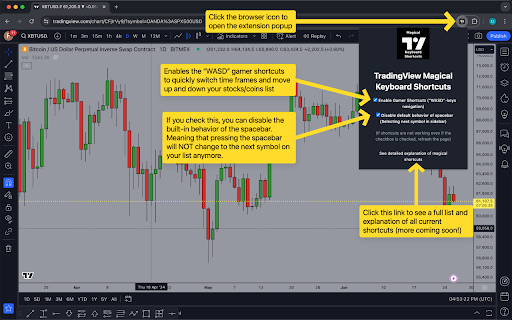

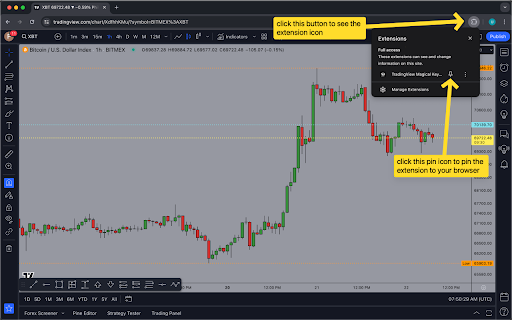
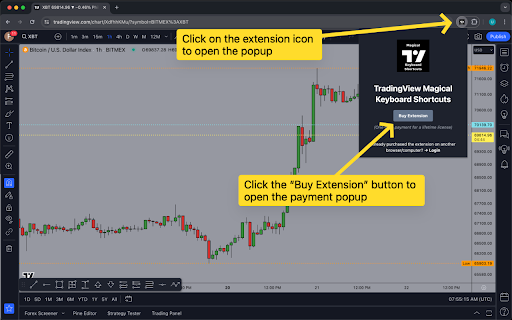
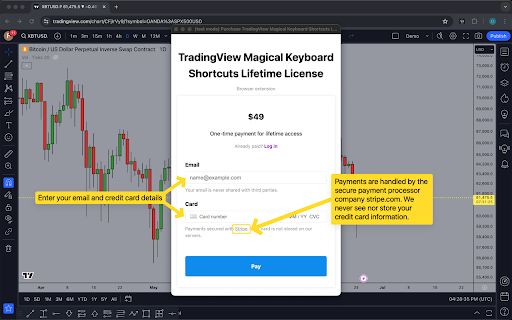
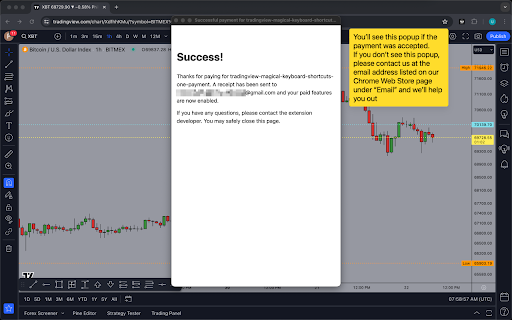
Additional, custom, magical keyboard shortcuts for TradingView
★★★★★ Main features of TradingView Magical Keyboard Shortcuts ★★★★★
➤➤➤➤ FREE FEATURE: Disable spacebar as the 'next symbol' shortcut
➤ Lots of TradingView users hate that the spacebar moves you to the next symbol in your symbol list. This feature gives you the ability to disable this default behavior, so that pressing the spacebar doesn't do anything anymore!
➤➤➤➤ PAID FEATURE 1: Enable Gamer shortcuts
➤ The "W" and "S" keys let you move up and down through your watchlist. Similar to what the built-in shortcuts UpArrow and DownArrow let you do, but you can use your left hand to do so, freeing up your right hand!
➤ The "A" and "D" keys let you move left and right through all your favorite time intervals in the favorites bar that sits in the top left of your screen. This is a big deal, because it lets you quickly switch between all your important time frames without having to use your mouse! This makes charting so much easier, faster and more efficient because you can just leave your left hand on the WASD keys (like when playing a game) and switch time frames, while at the same time using your right hand to draw on or move the chart.
➤➤➤➤ PAID FEATURE 2: Use the left and right arrow keys to cycle left and right through your favorite time intervals.
➤ Just like with the "A" and "D" key of feature 1, you can enable the leftArrow and rightArrow keys of your keyboard to let you cycle backward and forward through your favorite time intervals toolbar. Super handy if you want chart with one hand on your laptop!
➤➤➤➤ PAID FEATURE 3: Enable vertical scrolling with SHIFT key
➤ Press the SHIFT key and scroll with your mouse/trackpad in order to activate VERTICAL scrolling. Vertical scrolling is the type of scrolling that you natively get when you drag the prices axis up/down with your mouse. This enhances and speeds up your charting considerably
➤➤➤➤ PAID FEATURE 4: Enable "Stop Order Trading" (for NQ only)
➤ Activate this option to trade breakouts or breakdowns. Once enabled, you can pick between single-candle and multi-candle mode. Single-candle mode: You click one candle, then you click on the custom long/short button and after that, the extension automatically places a long/short breakout/breakdown trade in the following way: the stop entry is 0.25 above/below the swing high/low. The stop loss is 0.25 above/below the swing high/low. You can define the 'USD Risk' and 'Take Profit' in the popup. This allows for quick scalping of very low time-frames by automating about 12 clicks that you'd have to make manually.
★★★★★★★★★★★★★★★★★★★★★★★★★★★★★★★★★★★★★
➤ Is there a free version?
Yes. The feature to disable the default behavior of the spacebar is forever free!
➤ How much does it cost for the paid features?
It's a one-time payment for a lifetime license. No recurring subscription BS.
➤ How do I pay?
Download the extension, click the little browser icon in the top right corner to open the popup and click on the "Buy Extension" button.
➤ Can I request new features and shortcuts?
Yes! Just click on "Request a Feature" on our website.
➤ Who are you?
Just an solo software developer who's passionate about the markets.
| 分类 | 📝工作流程与规划 |
| 插件标识 | aplaifeggmkjehllicfccdmioeffbooh |
| 平台 | Chrome |
| 评分 |
★★★★☆
4.5
|
| 评分人数 | 28 |
| 插件主页 | https://chromewebstore.google.com/detail/tradingview-magical-keybo/aplaifeggmkjehllicfccdmioeffbooh |
| 版本号 | 2.4.3 |
| 大小 | 3.96MiB |
| 官网下载次数 | 98 |
| 下载地址 | |
| 更新时间 | 2025-02-12 00:00:00 |
CRX扩展文件安装方法
第1步: 打开Chrome浏览器的扩展程序
第2步:
在地址栏输入: chrome://extensions/
第3步: 开启右上角的【开发者模式】
第4步: 重启Chrome浏览器 (重要操作)
第5步: 重新打开扩展程序管理界面
第6步: 将下载的crx文件直接拖入页面完成安装
注意:请确保使用最新版本的Chrome浏览器
同类插件推荐
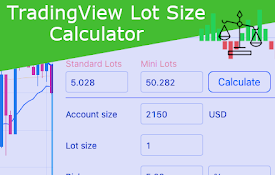
Lot Size Calculator
Seamlessly calculate forex lot sizes in TradingVie

TradingviewPlus
Changes line color according to current timeframe,

Watchlist Importer for TradingView
Watchlist importer provides to import several cryp

Tradingview Alerts Manager
TradingView Alerts Manager - Backup, Restore, Migr

TV Enhance
Chrome Extension to make working with TradingView

picture-in-picture-tradingview
Can still focus on price changes when switching ot
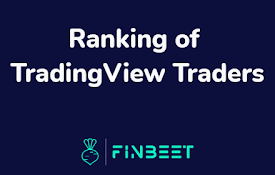
Ranking of Tradingview Traders | Finbeet
Tradingview : 1.Traders' Ranking 2.Traders'
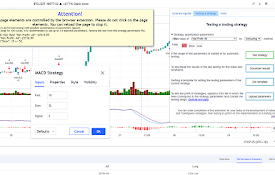
Tradingview assistant
An assistant for backtesting trading strategies an

Alert Detector TTA
Send a post request to anywhere you want when an a

Algosys Tradingview Extention
Send automated & Manual Alerts to ALGOSYSThis

TradingView Magical Keyboard Shortcuts
Additional, custom, magical keyboard shortcuts for

TradingView Button
This simple tool allows you to quickly open the ne
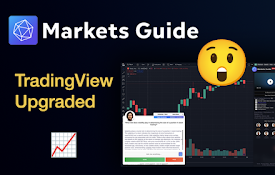
Markets Guide: Meet TradingView Ultimate Power Extension
Master Trading and Technical Analysis with Markets