
Sundial: Google Calendar Reimagined for Power Schedulers Chrome 插件, crx 扩展下载
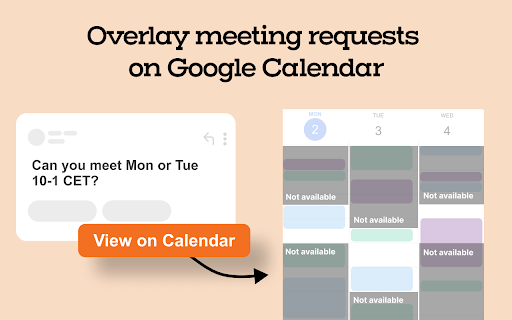
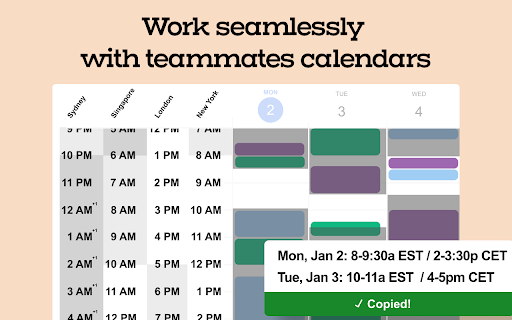
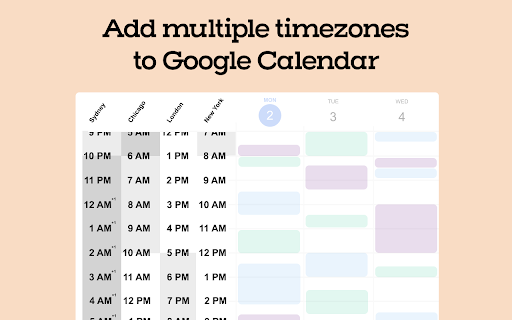

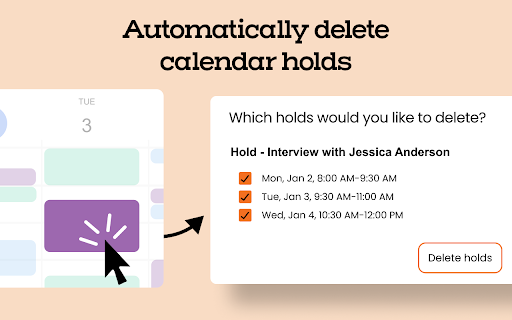
Save time scheduling meetings with tools built for high-performing schedulers — directly inside Google Calendar.
Here's how Sundial works:
After installing, Sundial will appear in the left column of Google Calendar.
1️⃣ Add Multiple Timezones to Your Calendar
Search for a place or timezone in Sundial, and it will add that timezone to Google Calendar. Add as many as you need in seconds.
2️⃣ Send Meeting Times Fast. No Timezone Errors.
Select new events on Google Calendar and click “Copy availability”. Sundial converts the event times into written text that’s ready to paste wherever you’re scheduling. Here's an example:
Mon: Jan 2: 9-11am EST
Tue, Jan 3: 8-9am, 10am-12pm EST
Need to adjust for another timezone? Search for a place or timezone in the Sundial, and your availability updates instantly. Here’s how it looks:
Mon, Jan 2: 3-5pm CET / 9-11am EST
Tue, Jan 3: 2-3pm CET / 8-9am EST
3️⃣ Overlay Meeting Requests on Your Calendar
When someone emails you to meet, click “View on Calendar” in Gmail. Sundial detects the meeting request and overlays the suggested times on your Google Calendar, automatically adjusted to your timezone.
4️⃣ Create Holds and Send Hold Times
Select a new event on Google Calendar and click “Create hold”. Sundial will add the hold on your calendar and save the event's times to Sundial. Once all your holds are created, click "Copy times" i in Sundial to share the hold times with colleagues.
5️⃣ Automatically Delete Calendar Holds
Click on an existing event with the word "Hold" in the title. The link "Select holds to delete" will appear. When clicked, Sundial will show you all the holds with the same title, so you can quickly select which to delete.
6️⃣ Work Seamlessly with Team Calendars
Scheduling with teammates? Sundial works with any calendars you can overlay in Google Calendar.
➡️ Sundial Pricing
• Free Plan: 30 uses per month (that's ~7 meetings), with “Scheduling by Sundial” included in emails to help spread the word.
• Sundial Pro: $7/month for unlimited uses, removal of "Scheduling by Sundial" in emails and email support. Your subscription helps me improve and sustain the product.
*One “use” is defined by an added timezone, a copied availability, a created hold, or an overlayed meeting request.
Thank you for trying Sundial. I hope you find it helpful!
Sundial collects User Identifiers such as, Chrome email address, Chrome ID, Google Calendar email address, Google Calendar first name and last name and Google Calendar locale, along with events specifically related to the extension's usage. We never share or sell your information. It is strictly used to improve the user experience. For details, see our privacy policy here: https://trysundial.ai/privacy.
| 分类 | 📝工作流程与规划 |
| 插件标识 | dkcgdknimgiffognmpiheegpfkkmcapk |
| 平台 | Chrome |
| 评分 |
☆☆☆☆☆
0
|
| 评分人数 | 3 |
| 插件主页 | https://chromewebstore.google.com/detail/sundial-google-calendar-r/dkcgdknimgiffognmpiheegpfkkmcapk |
| 版本号 | 1.8.9 |
| 大小 | 17.3MiB |
| 官网下载次数 | 2000 |
| 下载地址 | |
| 更新时间 | 2025-02-23 00:00:00 |
CRX扩展文件安装方法
第1步: 打开Chrome浏览器的扩展程序
第2步:
在地址栏输入: chrome://extensions/
第3步: 开启右上角的【开发者模式】
第4步: 重启Chrome浏览器 (重要操作)
第5步: 重新打开扩展程序管理界面
第6步: 将下载的crx文件直接拖入页面完成安装
注意:请确保使用最新版本的Chrome浏览器
同类插件推荐

Sundial: Google Calendar Reimagined for Power Schedulers
Save time scheduling meetings with tools built for

AI-MultiPrompt
A Web Extension that allows to simultaneously subm

Michael's Upgrade for TrakED
Upgraded features for TrakED in the THS. (This ext

PromptSync
Ask ChatGPT, Bard AI, and Bing Chat with one singl
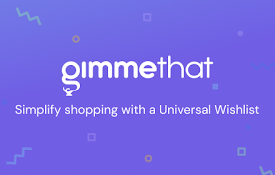
GimmeThat - Universal Wishlist for Shopping
Simplify shopping with a universal wishlist. Save

Simple QR Code Generator
Generates a QR code based off on what website are

Weeklee
Weeklee browser extensionWeeklee.ai is the ultimat

Anti FeR toolkit
Adds features and extensions for the bushtarion we

Apiary - Web Highlighter & Annotator
Highlight and take notes directly on what you read

Suspend tabs
Free up your device's memory and speed up your

brocrobes
Browser plugin for https://transcrob.esBrocrobes i

Stop It Grandpa
Prevents grandpa from lookin' at his favorite

Team Bookmarks
Conquer Bookmark Chaos: Boost Team Efficiency. Spe