
Read Later Chrome 插件, crx 扩展下载
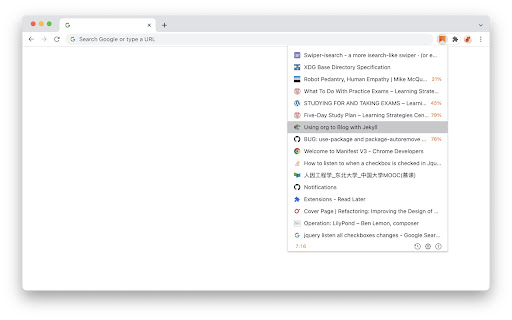
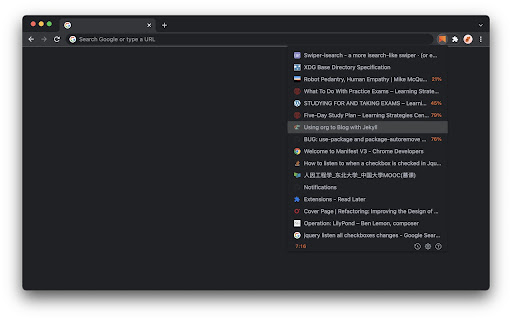
A temporary bookmark focuses on reading later, rather than closing and removing, with several Vim keybindings!
Please check https://github.com/willbchang/chrome-read-later#readme for a better document. This page will automatically show up after installation.
Features
• Reading List
• Reading Progress: It saves the reading progress of current page.
• Sync in Cloud: Sync across Chrome browsers with one google account.
• Local History: Save the reading list history locally.
• Status Bar
• Row Number : Total Count
• History Icon: Click to on/off history mode.
• Options Icon: Click to open options page.
• Question Icon: Click to open the documentation & feedback page.
Usages
| Mac Keyboard | Windows Keyboard |
|------------------------+--------------------------------|
| Control | Ctrl |
| Option | Alt |
| Command | Windows |
| Delete | Backspace |
• Mouse Click
• Current Page:
• Right Click current page and select Read Later in context menus to save page info and close current tab.
• Right Click a link and select Read Later in context menus to save the target link info.
• Click the Read Later icon to open the Reading List(Popup Window).
• Reading List(Popup Window):
• Mouse Hover: show full title and link.
• Mouse Hover(image): show the delete icon.
• Click: open link in current tab.
• Click(image): delete current link.
• Alt + Click: open link in a new tab.
• Command + Click: open link in a new tab and stay in current tab, and keep reading list.
• Keyboard Shortcuts
• Current Page:
• Alt + Shift + S: Save to reading list.
• Alt + Shift + Z: Zoom In/Out reading list.
If you pressed the shortcuts and it didn't work, please enter chrome://extensions/shortcuts in your address bar.
Find Read Later and set the shortcuts(resolve the keyboard shortcuts conflicts)
• Reading List(Popup Window):
• ↑: move to previous link.
• ↓: move to next link.
• Delete: delete current link.
• Command + z: restore a deletion.
• Enter: open select link in current tab.
• Alt + Enter: update link in a new tab.
• Command + Enter: open link in a new tab and stay in current tab, and keep reading list.
• For Vim user(Popup Window):
• Esc: close reading list.
• j: move to next link.
• k: move to previous link.
• gg: move to the first link.
• G: move to the last link.
• o: open select link in current tab.
• O: open link in a new tab and stay in current tab with reading list stay.
• dd: delete current link.
• u: restore a deletion.
• yy: copy current link.
• ,: open option page.
• ?: open documentation & feedback site.
| 分类 | 📝工作流程与规划 |
| 插件标识 | fbmfcfkokefgbmfcjahdmomlifclekib |
| 平台 | Chrome |
| 评分 |
★★★★★
5
|
| 评分人数 | 1 |
| 插件主页 | https://chromewebstore.google.com/detail/read-later/fbmfcfkokefgbmfcjahdmomlifclekib |
| 版本号 | 9.0.5 |
| 大小 | 136KiB |
| 官网下载次数 | 2000 |
| 下载地址 | |
| 更新时间 | 2024-10-11 00:00:00 |
CRX扩展文件安装方法
第1步: 打开Chrome浏览器的扩展程序
第2步:
在地址栏输入: chrome://extensions/
第3步: 开启右上角的【开发者模式】
第4步: 重启Chrome浏览器 (重要操作)
第5步: 重新打开扩展程序管理界面
第6步: 将下载的crx文件直接拖入页面完成安装
注意:请确保使用最新版本的Chrome浏览器
同类插件推荐

Read it later
Save page to read later."Read it later"

阅读列表
这个扩展工具可以帮助收藏很多用于以后阅读的页面。This reading list extensio
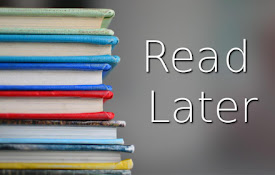
Read Later
Save tabs to read later and automatically sync bet

Read Later
A temporary bookmark focuses on reading later, rat
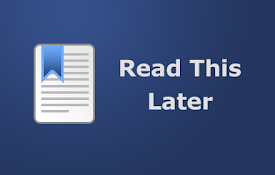
Read This Later
Save a list of pages to read later.Avoid clutterin

Read Later
Store links to read later.Have a habit of opening

Read Later
Simply store the page link to read later before yo
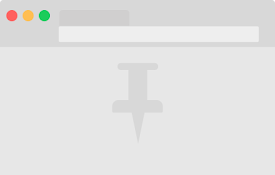
Read Tab Later
Read Tab Later helps prevent you from having a tab
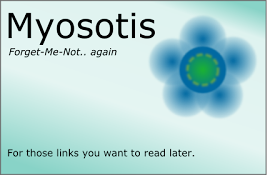
Myosotis
Serves as a reminder for links you want to read la
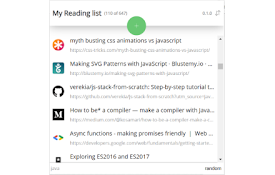
Chrome Reading List 2 ❤
Reading list of pages or articles to be read later
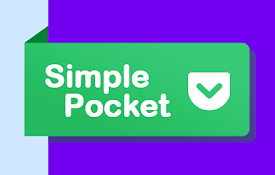
Simple Pocket
Simple Pocket Extension for Chrome - The simplest
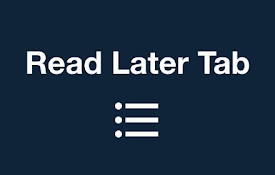
Read Later Tab
Read Later Tab helps to make progress with your re

LaterTabs
Save for tabs for later readingSave your tabs for