
Email Taskbar/Dock Unread Badge Chrome 插件, crx 扩展下载
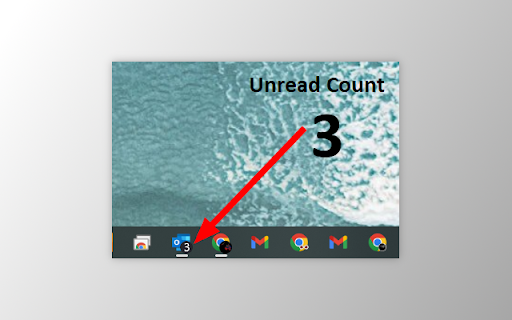
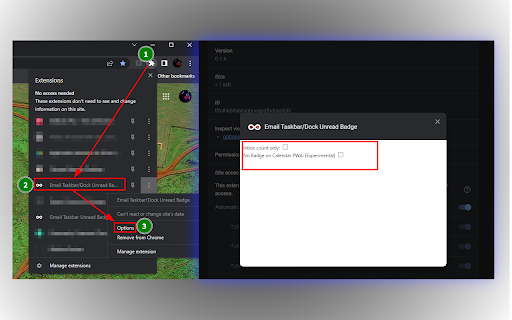
Add an unread email count badge to Outlook's** PWA icon on supported OS's taskbar's or dock's
Note: I have added a new extension that merges the first 2 together, the Gmail and Outlook unread counts all in one extension. Please view my other extensions or you can find it at https://chrome.google.com/webstore/detail/multi-emailapp-taskbardoc/ipeimmibpbandhbpndfdbjpdodcjdbdo
Disclaimer: The developer of this extension in no way claims to be associated with Google/Microsoft/Outlook. I acknowlegde that I do not own their respective trademarks. This extension was developed for personal use and shared for others to use, if they wish to.
This extension adds an unread count badge to the taskbar/dock icon of a PWA* Outlook** app. The extension is still in its infancy, so please consider it when rating it.
(Windows) How to install a PWA in Google** Chrome:
1. Navigate to the Outlook** URL, i.e. go to your Outlook** Inbox.
2. Click on the Google Chrome browser settings button, ⋮ .
3. Click on menu option, "More tools".
4. Click on sub-menu option, "Create shortcut..."
5. Name the shortcut, e.g. Outlook**.
6. (NB!) Ensure that you check/tick the checkbox labelled, "Open as window".
7. Once the new Outlook** window opens, remember to pin the PWA to your taskbar to ensure that the extension adds the unread count to the pinned icon on the taskbar.
8. Windows 10 and 11, ensure that the Taskbar setting, "Show badges on taskbar buttons", is toggled on (i.e., enabled) to allow the unread count badge to be shown on the Windows Taskbar.
Once you have successfully made use of the extension, could you please rate it, and if you have any feedback, it will be appreciated too. As mentioned, this is still in the alpha stage of the extension and may have issues with reflecting an accurate count. If you find any bugs with the count reflected, please do share the scenario that may have triggered the incorrect count.
I hope that this small extension helps you in some way, enjoy.
* PWA, Progressive Web Application.
** The developer acknowledges that the trademarks are owned by their respective owners and in no way is associated with the developer of this extension.
Updates:
2022-11-26 (0.1.6)
- The previously named extension was taken down by the Chrome Web Store, due to a complaint received, “The app uses the trademarks of Microsoft Corporation without authorization. In this instance, the app uses the trademarks in the app's Title.”
2022-07-11 (0.1.6)
- Removed the previous Calendar feature from being default enabled. If this feature is wanted, there is a checkbox in the extensions options that will enable it again, "No Badge on Calendar PWA: (Experimental)". It is experimental, as it causes the count badge to flash on and off.
2022-07-10 (0.1.5)
- When viewing the "Calendar" in the PWA, the count is cleared for that window icon, i.e. no count badge is shown on the icon. To see the click on "Mail" to view your emails and the badge will display the updated count on the icon again.
2022-06-24 (0.1.4)
- Added support for Outlook**.office.com
2022-06-14 (0.1.3)
- Fixed the Options page not displaying the options correctly due to the page's collapsed height.
- Improved overall script performance.
2022-05-05 (0.1.2)
- Added the option menu ("Inbox count only")
-- [Default] If unchecked/not ticked, will show the count of the Inbox unless it is not found or zero, in which case the extension looks for the next available folder count to be displayed on the PWA icon badge.
-- If checked/ticked, only the Inbox count will be shown on the PWA Icon Badge
2022-04-26 (0.1.1)
- Added support for Outlook** live mail and Outlook** office365 mail
| 分类 | 📝工作流程与规划 |
| 插件标识 | lffolhkbihiajnigbnegpgfbdgapibfc |
| 平台 | Chrome |
| 评分 |
★★☆☆☆
2.6
|
| 评分人数 | 27 |
| 插件主页 | https://chromewebstore.google.com/detail/email-taskbardock-unread/lffolhkbihiajnigbnegpgfbdgapibfc |
| 版本号 | 0.1.6 |
| 大小 | 35.23KiB |
| 官网下载次数 | 175 |
| 下载地址 | |
| 更新时间 | 2023-01-05 00:00:00 |
CRX扩展文件安装方法
第1步: 打开Chrome浏览器的扩展程序
第2步:
在地址栏输入: chrome://extensions/
第3步: 开启右上角的【开发者模式】
第4步: 重启Chrome浏览器 (重要操作)
第5步: 重新打开扩展程序管理界面
第6步: 将下载的crx文件直接拖入页面完成安装
注意:请确保使用最新版本的Chrome浏览器
同类插件推荐

Gmail Unread Count Badge
Unread count badge for the Gmail iconShow your Gma

Gmail app badge notification
Show badge notifications in the taskbar when using

YouTube Quick Menu
Quick Menu for YouTube.Open your YouTube from the

Gmail Taskbar Unread Badge
Add an unread email count badge to Gmail's PWA

Unread count for Outlook
A Chrome plugin to display Outlook unread messages

Mail Checker for Outlook
Displays the number of unread messages in your Out

Outlook Web Plus
Remove ads and enhance Outlook web mailboxThis ext

Email Taskbar/Dock Unread Badge
Add an unread email count badge to Outlook's**

Notifications and More for Outlook Web App
Display email count on the Outlook web app icon an

Badge Notifications for Outlook PWA
A tool to add a pending notification app badge (te

Badge Notifications for MS Teams PWA
A tool to add a pending notification app badge (te

Multi-Email/App Taskbar/Dock PWA Unread Badge
Add an unread email count badge to Gmail**/Outlook

Inbox Spotlight - for Outlook 365
Achieve Inbox Zero with your Outlook 365 email acc