
BLACKBOX.AI Chrome 插件, crx 扩展下载
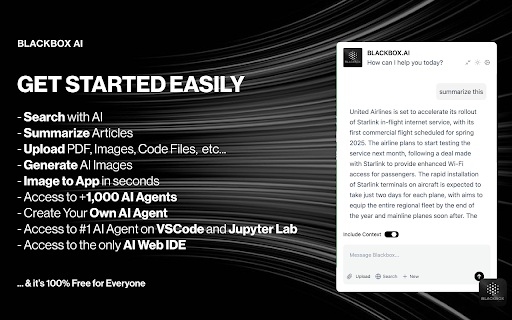

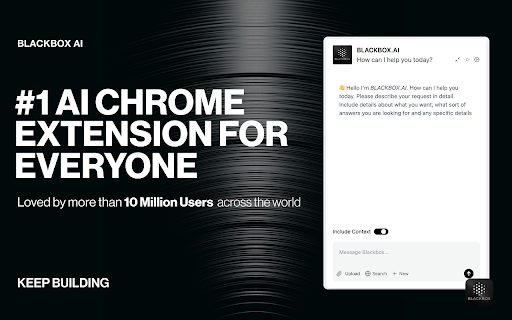
Getting Started with BLACKBOX AI Extension
Seamlessly integrate BLACKBOX AI into your existing workflow to supercharge your…
Getting Started with BLACKBOX AI Extension
Seamlessly integrate BLACKBOX AI into your existing workflow to supercharge your navigation experience.
### Code Chat:
This is a walkthrough for using Code Chat to get answers to your coding questions:
1. Click on the Blackbox AI icon on the top right of your browser or click on "Manage Extension" then "Keyboard Shortcut" to assign a shortcut for opening the app.
2. Ask your coding question.
3. Get answers and suggestions in real-time.
### Add current page as context:
To add the current page as context:
1. Click on the Blackbox AI icon on the top right of your browser or click on "Manage Extension" then "Keyboard Shortcut" to assign a shortcut for opening the app.
2. 1. Ensure "Include Context" option is activated.
3. Ask your question about page content.
4. Get answers and suggestions in real-time.
### Github Integration
This is walkthrough for Github Integration :
1. When you view code on Github, you'll see a new button called "Code Chat" appear at the top of the code.
2. Ask your question about the code.
3. Get answers and suggestions in real-time.
### Image-To-Text
This is walkthrough for OCR integration :
1. Press CTRL+E (Windows) or CMD+E (Mac) to activate OCR.
2. Select the zone.
3. Paste the result where you want.
| 分类 | 📝工作流程与规划 |
| 插件标识 | mcgbeeipkmelnpldkobichboakdfaeon |
| 平台 | Chrome |
| 评分 |
★★★★☆
4.3
|
| 评分人数 | 22 |
| 插件主页 | https://chromewebstore.google.com/detail/blackboxai/mcgbeeipkmelnpldkobichboakdfaeon |
| 版本号 | 3.1.6 |
| 大小 | 850KiB |
| 官网下载次数 | 500000 |
| 下载地址 | |
| 更新时间 | 2025-02-15 00:00:00 |
CRX扩展文件安装方法
第1步: 打开Chrome浏览器的扩展程序
第2步:
在地址栏输入: chrome://extensions/
第3步: 开启右上角的【开发者模式】
第4步: 重启Chrome浏览器 (重要操作)
第5步: 重新打开扩展程序管理界面
第6步: 将下载的crx文件直接拖入页面完成安装
注意:请确保使用最新版本的Chrome浏览器
同类插件推荐

Black Box
Base level extension"Instead of copying your
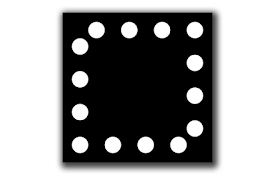
Black Box Content Hider
Covers up web content (including video) with a bla

从视频中复制文本
用于从视频、图像和现场会议中复制文字的终极 OCR 工具。支持 100 种语言。厌倦了输入视频中的文

BLACKBOX.AI
Getting Started with BLACKBOX AI Extension Seamle
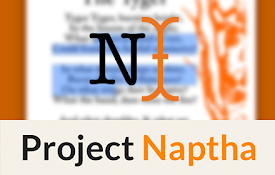
Project Naptha
Highlight, copy, edit, and translate text from any

Copyfish ? Free OCR Software
Copy, paste and translate text from any image, vid

Selectext: Copy Text from Videos
Copy text directly from videos on Youtube and any

Image to Text (OCR)
A Fast and simple document scanner app with high q

Easy Text Copy
be easy to copy"Easy Text Copy" copy tex

Copy Text Easily
A simple and hassle free way to copy text, paragra
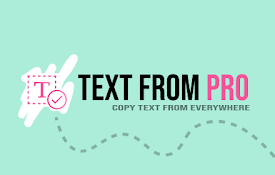
Text From PRO - 从任何地方复制文本
从图片、视频、PDF、YouTube、Google Books、受保护的网页中复制文本。复制、获取和

eJOY 人工智能词典
您的终极知识和英语学习工具,帮助您发现世界并提升自我技能。翻译视频、网站、PDF。查找 - 保存 -

OCR - Image Reader
A powerful optical character recognition (OCR) ext