
Chalk Chrome 插件, crx 扩展下载
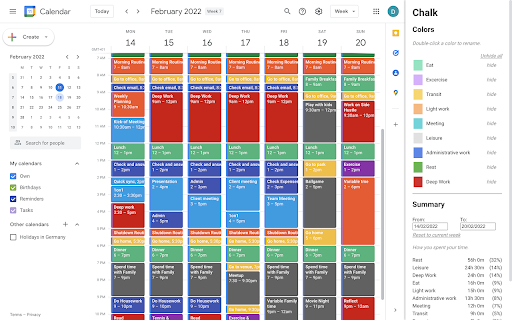
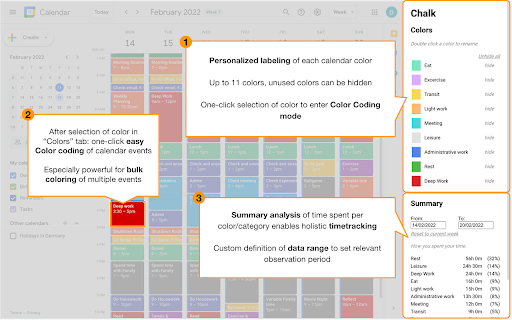
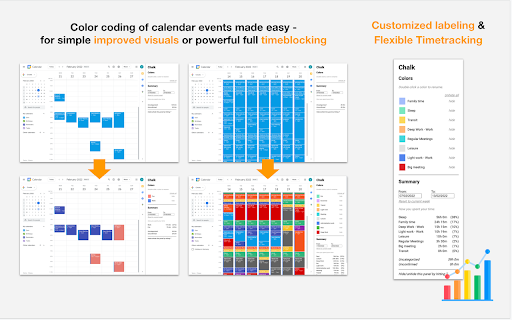
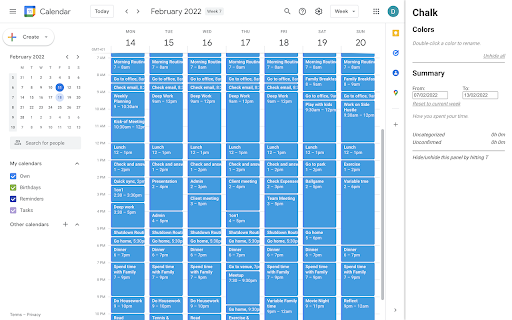
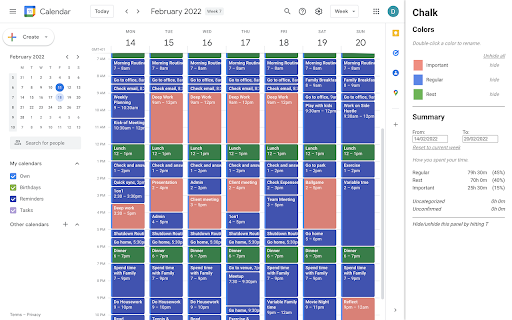
Own your day with Chalk.
Reclaim your time
Chalk allows you to easily color code your events, label individual colors and analyze time spent per color - all in your existing Google Calendar. Use it for timeblocking, timetracking, improving your calendar visuals or however else color coding helps your workflow.
*Key Features*
- Color coding of calendar events made easy
- Customized labeling of each calendar color
- Flexible tracking of time spent per color
*Use Cases*
- Turbocharged Timeblocking in your existing Google Calendar environment
- Enhanced color coding-based Calendar Mgmt
- Calendar management-based Timetracking
- Integrated, customizable Reporting, e.g. as input for freelancer invoicing
Please find a short usage guide below the line.
We are continuously improving the tool and are grateful for feedback on existing features, bugs and suggestions on what to improve and suggestions for additional features
Thanks!
-----
*Usage guide*
Starting up
- Download and enable the extension
- Go to your signed-in Google Calendar session
- Press “T” to enable the Chalk panel on the right hand side. This will switch to the current day/week
(Batch) Color coding
- In the “Colors” section on the top of the panel, click a color to activate it. A black frame around the activated color will appear
- Click an existing time slot in your calendar to assign the activated color to it. This can be done quickly for multiple time slots (batch color coding)
- A delay of a few seconds in the color switch is to be expected. Press the refresh shortcut (“command+r” on mac) to expedite the color switch
- Creating a new time slot with a color activated will not change the color of that new slot
Press “Esc” to deactivate the color, or press on a different color to activate it
- Note: You can also right-click on a time slot to recolor it (and the color will be recognized by Chalk’s time tracking feature - see below), but this process is significantly streamlined by Chalk. The right-click method might be still preferable when you want to color each instance of a recurring time slot.
Color labeling
- In the “Colors” section on the top of the panel, double click on a color to rename it; confirm the
renaming by pressing “Enter”
- Click “hide” next to a color to hide it; click “unhide” to unhide all hidden colors
Time tracking
- In the “Summary” section on the bottom of the panel, click the “From:” and “To:” fields to activate a selection field for the time tracking time range. You can also type in custom dates
- Press “”Reset to current week” to switch back to the current week time frame
The table indicates the time spent per category
Chalks icons created by Freepik - Flaticon (https://www.flaticon.com/free-icons/chalks)
| 分类 | 📝工作流程与规划 |
| 插件标识 | bkdecehhjgpcknienjfgmdlabmmmffea |
| 平台 | Chrome |
| 评分 |
★★★★☆
4.1
|
| 评分人数 | 107 |
| 插件主页 | https://chromewebstore.google.com/detail/chalk/bkdecehhjgpcknienjfgmdlabmmmffea |
| 版本号 | 0.0.0.6 |
| 大小 | 1.36MiB |
| 官网下载次数 | 83 |
| 下载地址 | |
| 更新时间 | 2022-06-05 00:00:00 |
CRX扩展文件安装方法
第1步: 打开Chrome浏览器的扩展程序
第2步:
在地址栏输入: chrome://extensions/
第3步: 开启右上角的【开发者模式】
第4步: 重启Chrome浏览器 (重要操作)
第5步: 重新打开扩展程序管理界面
第6步: 将下载的crx文件直接拖入页面完成安装
注意:请确保使用最新版本的Chrome浏览器
同类插件推荐

Calendar Color
Categories and Custom Colors for Google Calendar e

Calendar Color Labels
Add configurable labels to Google Calendar event c

Chalk
Own your day with Chalk.Reclaim your time Chalk

Colorful Calendar Events
Add custom colors to Google Calendar events.This e

GcalColor
Colorize events in the new Google Calendar. (Keywo

Tags for Google Calendar™
A little visual addon that adds special markup to
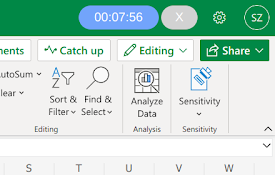
Stopwatch for Excel
Adds a stopwatch to Excel.This extension adds a st
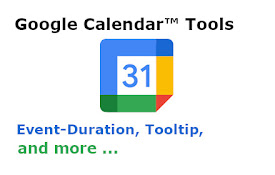
Toolset for Google Calendar™
This extension provides multiple small tools for t

Calendar Plus
Google Calendar extension that provides insights i

More Colors for Calendar!
Adds more colors to Google Calendar!Adds more colo

Google Calendar Event Checker
Mark events as completed or cancelled in Google Ca

Google Calendar Quick Duplicate
A simple Chrome Extension to quickly duplicate eve

Jira Ticket Link Generator - Cloud Edition
Generates a nice looking link for Jira tickets con