
Prompt Save Reuse: ChatGPT & Gemini Chrome 插件, crx 扩展下载
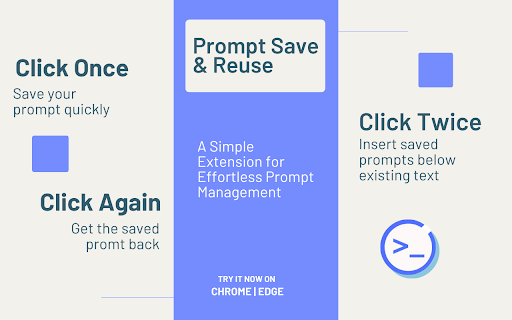
Save and reuse prompts in ChatGPT and Gemini. Single-click to save/retrieve, double-click to append, right-click for more options.
Welcome to Prompt Save Reuse: ChatGPT & Gemini! This browser extension enhances your productivity by allowing you to save and reuse prompts effortlessly on ChatGPT and Gemini. This guide will help you understand and utilize the extension's features effectively.
Features Overview
Single Click: Save or retrieve text prompts.
Double Click: Append saved text prompts to your current input.
Right Click: Access additional options like clearing all saved data or navigating to the GitHub page.
How to Use
Single Click
Purpose: Save the current text from the input field to the browser's local storage or retrieve saved text if the input field is empty.
Saving Text:
Type your prompt into the input field on either ChatGPT or Gemini.
Click the extension icon once.
The text will be saved to the browser's local storage for the current URL.
A console message will confirm that the text has been saved.
Retrieving Text:
Ensure the input field is empty.
Click the extension icon once.
If there is saved text for the current URL, it will be pasted into the input field.
A console message will confirm that the text has been retrieved.
Scenario: Imagine you have a specific prompt you use frequently. Type it once, click the icon, and it will be saved. The next time you need it, just click the icon again, and your prompt will reappear, ready to be used.
Double Click
Purpose: Append the saved text from local storage to the current content in the input field, with an empty line before the appended text.
Appending Text:
Type or paste any text into the input field on either ChatGPT or Gemini.
Double-click the extension icon.
The saved text will be appended to the current input, separated by an empty line.
A console message will confirm that the text has been appended.
Scenario: You’re in the middle of a conversation and need to add a frequently used prompt to your current message. Just double-click the icon, and it will be appended to your existing text, making it seamless to continue your conversation.
Right Click
Purpose: Access additional options such as clearing all saved data or navigating to the GitHub page.
Clearing All Saved Data:
Right-click the extension icon.
Select "Clear All Saved Data" from the context menu.
All saved prompts will be cleared from the local storage.
A console message will confirm that all saved data has been cleared.
Navigating to the GitHub Page:
Right-click the extension icon.
Select "Go to GitHub Page" from the context menu.
A new tab will open, directing you to the GitHub repository for this extension.
Scenario: If you want to start fresh and clear all previously saved prompts, simply right-click the icon and choose to clear the data. Or, if you want to check for updates or contribute to the project, you can easily navigate to the GitHub page.
| 分类 | 🛠️工具 |
| 插件标识 | fldaklkfolpnnlgoejcgcgjmklmheaim |
| 平台 | Chrome |
| 评分 |
★★★★☆
4.5
|
| 评分人数 | 2 |
| 插件主页 | https://chromewebstore.google.com/detail/prompt-save-reuse-chatgpt/fldaklkfolpnnlgoejcgcgjmklmheaim |
| 版本号 | 2.1 |
| 大小 | 63.89KiB |
| 官网下载次数 | 160 |
| 下载地址 | |
| 更新时间 | 2024-10-09 00:00:00 |
CRX扩展文件安装方法
第1步: 打开Chrome浏览器的扩展程序
第2步:
在地址栏输入: chrome://extensions/
第3步: 开启右上角的【开发者模式】
第4步: 重启Chrome浏览器 (重要操作)
第5步: 重新打开扩展程序管理界面
第6步: 将下载的crx文件直接拖入页面完成安装
注意:请确保使用最新版本的Chrome浏览器
同类插件推荐

HelpMe Gemini
A user training tool to help individuals craft pow
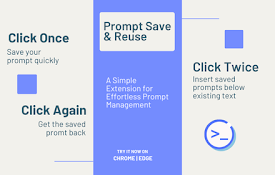
Prompt Save Reuse: ChatGPT & Gemini
Save and reuse prompts in ChatGPT and Gemini. Sing

ChatGPT Prompt Saver
Easily save, manage, and access your favorite prom
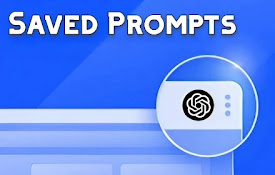
Saved Prompts
An extension for saving and copying useful Chatgpt

Prompt Manager
Never lose your prompts again! The easiest way to

AI Prompt Manager
AI Prompt Manager: Store & manage GPT prompts.

✨Spell – save & recall all your AI prompts
Effortlessly save & recall your ChatGPT, Stabl
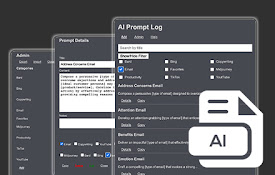
AI Prompt Log
Create, save, and manage a library of promptsPromp
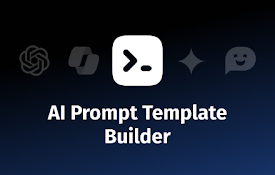
AI Prompt Template Builder - ChatGPT, Gemini, Copilot, HuggingChat
Craft personalised prompts effortlessly for your f

PRMDB for Bard-Gemini
Create public and private custom prompts for Googl

PI Prompts for ChatGPT, Gemini, Claude and DeepSeek
The 'PI Prompts' Chrome extension is a pow
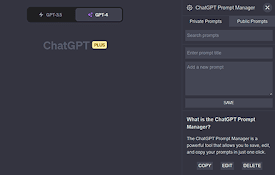
ChatGPT Prompt Manager
ChatGPT Prompt Manager let's you Save, Edit, a

PromptSave: Discover, Save & Share Prompts
Beautifully save your Chat GPT, mid-journey, Bing,