
AppCursor - All App Wigets inside CRM, Desk Chrome 插件, crx 扩展下载
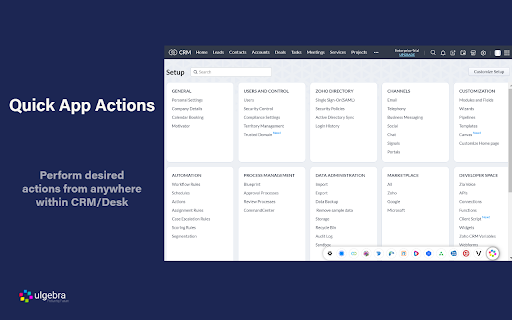
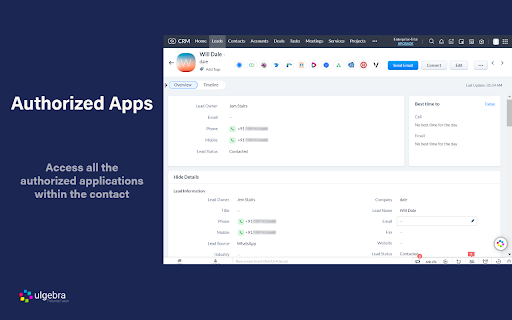
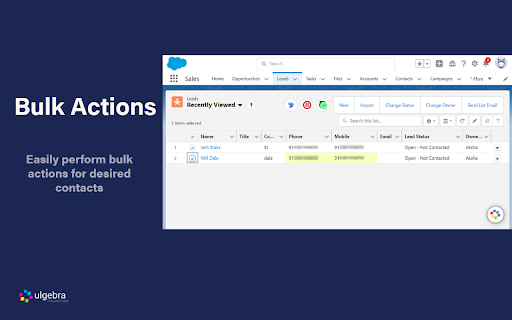
Ulgebra - AppCursor - Any App Wigets for CRM, Desk
Access all the authorized apps of Ulgebra in just a click. Visit the Ulgebra App Marketplace, through the link below, to install and authorize the desired applications.
https://apps.ulgebra.com/marketplace
Post installation, use the Ulgebra icon available in all locations within your CRM/Desk to sign in and utilize the features of all the authorized extensions as given below.
1. Messaging Services
Proactive Messaging
Initiate conversation with any contact through any of the authorized applications. Click on the Ulgebra floating icon, available on the contact page, to view the list of authorized applications and select the application to send the message from.
Bulk Messaging
Access the Ulgebra icon from anywhere within your platform to get in touch with all required contacts at any moment. View all authorized apps using the Ulgebra icon. Include the desired contacts using the 'Add Recipients' option. Here you can add the required contact numbers, search of a specific contact or select a CRM/Desk filter to include the contacts pertaining to the filter as recipients.
Automated Messages
Enable workflows to send automated messages based on your requirements. Select any app, enter the message and click on 'Get Workflow Code'. You can now derive the code required to send automated messages for the given details. Create a workflow using the code received as per the steps given within the Workflows section under your profile.
Pre-defined Messages
Use existing message templates to send messages as and when required in just a few clicks. Under 'Insert Template' you can view the list of message templates. Click on 'Add New Template' to create a new template. Enter the name and content of the template. Include placeholders and emojis to customize your templates.
Real-time Desktop Notifications
Allow users to receive desktop notifications for your incoming messages. Under your profile within the application interface, select 'Message Notifications'. Here you can enter the email id of the required user who must have an Ulgebra account and click on 'Add user'. Share the link receive with the respective user. The user must now access the link to enable desktop notifications. Click on the notification received to view the message within the respective contact.
User Management
Use the 'Manage App Users' option to view the list of CRM/Desk users within the organization. This feature allows the added users to use the account of the respective messaging platform authorized by the admin. The admin can add and remove the desired users.
Sync Incoming Messages
View the incoming messages within the respective contact. Select the incoming settings based on your requirements to sync the incoming messages and create new contacts if required.
2. Calendar Integrations
Schedule Appointments
Schedule appointments whenever required from anywhere within CRM/Desk.
Manage Appointments
Access the calendar extension to view the past and upcoming bookings associated. Select any appointment to go through the details of the appointment and reschedule or cancel any upcoming event.
Booking Links
View all your booking links and derive single-use links to be shared with contacts to schedule an appointment.
User Management
Enable users to utilize the authorized account of the scheduling platform using the 'Manage App Users' option. The CRM/Desk admin can add and remove users based on their requirements.
User Mapping
Map the respective CRM/Desk users with the respective agent within the calendar to sync their specific incoming appointments.
Fields Mapping
Determine the fields to be mapped for required events which would provide further clarity regarding appointments booked by contacts.
Contact us at [email protected] in case of any assistance required.
Disclaimer:
This Chrome plugin is not endorsed by any of the services in this app.
This is an unofficial enhancement tool.
Our Extension Privacy policy:
https://ulgebra.com/privacy-policy
| 分类 | 📝工作流程与规划 |
| 插件标识 | lgjaomhkknkffgpfbpngnbcinhpddbpp |
| 平台 | Chrome |
| 评分 |
★★☆☆☆
2.6
|
| 评分人数 | 44 |
| 插件主页 | https://chromewebstore.google.com/detail/appcursor-all-app-wigets/lgjaomhkknkffgpfbpngnbcinhpddbpp |
| 版本号 | 3.0 |
| 大小 | 64.63KiB |
| 官网下载次数 | 5000 |
| 下载地址 | |
| 更新时间 | 2025-02-22 00:00:00 |
CRX扩展文件安装方法
第1步: 打开Chrome浏览器的扩展程序
第2步:
在地址栏输入: chrome://extensions/
第3步: 开启右上角的【开发者模式】
第4步: 重启Chrome浏览器 (重要操作)
第5步: 重新打开扩展程序管理界面
第6步: 将下载的crx文件直接拖入页面完成安装
注意:请确保使用最新版本的Chrome浏览器
同类插件推荐

AppCursor - All App Wigets inside CRM, Desk
Ulgebra - AppCursor - Any App Wigets for CRM, Desk

Linkport: LinkedIn Prospecting for Pipedrive
Import LinkedIn contacts to Pipedrive in a click✔
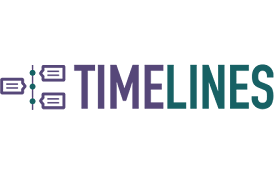
TimelinesAI - universal integration
TimelinesAI Chrome Extension allows to start or co

ZDialer - Zoho Voice Extension
Make business communication simple, cost-effective

Writer - Extension & Clipper
Create, access and edit Writer documents from any
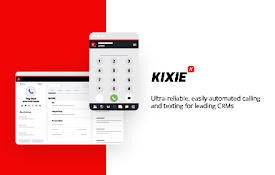
Kixie PowerCall
Kixie PowerCall enhances your Kixie experience by

RingCentral App Connect
A RingCentral extension for CRM platformsDocumenta

RingCentral for Google
Seamlessly integrate your RingCentral communicatio

JustCall - Click To Call for CRM Tools
Click to call phone numbers available on any web p

Aircall Dialer
Dial and call phone numbers from any webpage, or a

Calendly: Meeting Scheduling Software
Schedule meetings without the hassle. Never get do
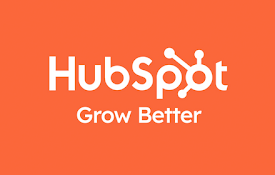
HubSpot Sales
Email tracking, CRM for Gmail, and sales productiv

Surfe
Bring your CRM to where your sales are. Access and